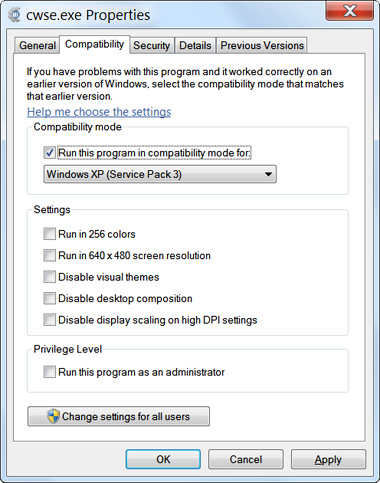Install & Initiate
Installation
EXCEPT for Windows Vista and Windows 7, Comixware
can be run from any directory in your system. The installer's default
'Destination folder' (C:\Program Files\Yi.magination\Comixware SE for Windows and Macintosh HD:Applications:Comixware SE for Mac) is fine for most of systems. Just follow the installer's setup screens to get Comixware installed.
'Destination Folder' for Vista or Windows 7
For Windows Vista or Windows 7 operating system, Comixware should be run from a directory that is not on the same drive (or volume) as the System is. So instead of using the usual System volume as the installing destination, you should specify a different drive for Comixware installation. For instance, your System is on C drive and you have another drive called D. Install Comixware on D drive instead of C drive. The path to your 'Destination folder' (in the Installer program) should look something like this: D:\Yi.magination\Comixware SE.
If you don't have an extra drive in your Vista or Windows 7 system, you should partition an existing drive and create a new volume (drive) for Comixware installation.
QuickTime
You need QuickTime to run Comixware. So make sure you have the correct version of QuickTime installed on your system before running the program. QuickTime is a popular media player from Apple. You may download it FREE from Apple's web site or from many other third party web sites.
We strongly recommend you use a version of QuickTime from 6 to 7.2. We do NOT recommend using version 7.3.1 or later because they lack of Flash support.
If you are on a PC and already have a newer version of QuickTime installed, we suggest you to uninstall it and reinstall an earlier version of QuickTime (prior to 7.3.1). The downgrade on Windows is easy and definitely worth the little trouble.
If you are on a Mac, (unlike on Windows) downgrading QuickTime could be complicated. Unless you know how to do it, we do not recommend downgrading QuickTime on a Mac. For this same reason, we generally do not recommend OS 10.5 Leopard for Comixware. Because it comes preinstalled with QuickTime 7.5 (that shortchanges Comixware's Flash capability and is hard to be downgraded).
HOWEVER if you do not use Flash asset for your movie, then ANY version of QuickTime is ok. All other compatible file formats are working correctly with QuickTime 7.3.1 and later.
You may download version 7.2 from Apple's web site:
For Windows: http://www.apple.com/support/downloads/quicktime72forwindows.html
For Mac: http://www.apple.com/support/downloads/quicktime72formac.html
When using QuickTime version 7.2.x or 7.3.0 you should make sure the driver's Flash tracks are ENABLED. Go to your system's "QuickTime Preferences" Control Panel. In "Advanced" section under "Media Types", check the box says Enable playback of Adobe Flash tracks (see sample screen below) and save the setting. Flash tracks are enabled by default in QuickTime versions prior to 7.2.
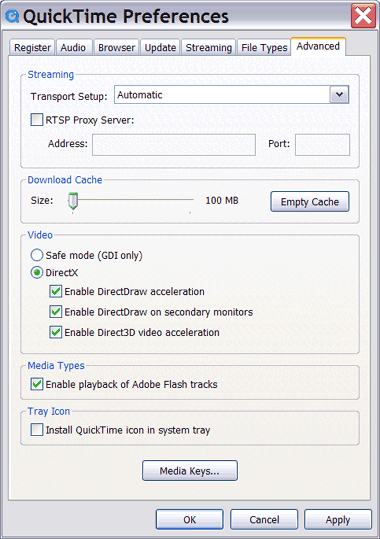
For module installation please see Upgrade Management in Options section.
Initiation
[If you are on a 64-bit Windows (7 or Vista) system please set Comixware for Compatibility mode first. See instruction below.]
After installation, as you launch Comixware the first time you will be asked to 'initiate' the program. At the Initiation screen, you need to enter your User ID and Key Code in the corresponding fields.
User
ID: Your User ID is your registered e-mail address. Please enter the
SAME e-mail address as you used for your online purchase or license registration.
KEY:
Enter the Key Code that you received in the mail.
Your Key Code is made of 16 characters in combination of numbers
and letters (of both upper and lower cases). The Code needs to be
entered exactly as it's composed of. Please pay special attention
to distinguish characters between upper case O
and number 0
(zero), as well as among lower case l,
upper case I
and number 1
(one). They could look alike depending on the font you use.
Now
make sure your Internet connection is on. Then click OK button
on the Initiation screen to send your ID and KEY to Comixware server for validation. Once they are validated,
you will be led to the End User's License Agreement screen to accept the terms.
Click ACCEPT. Now your copy of Comixware
is officially initiated. Congratulations!
Running Comixware
Title Screen
After your copy of Comixware is initiated, the program will double
check whether you have QuickTime driver on your system.
If yes, Comixware will play its Title screen leading you
into the program. That means you are all set and from now on this
is your entrance to Comixware. On the other hand, if
you don't already have the QuickTime driver installed, a message will prompt you to install
it. Follow the QuickTime links above to get it downloaded and installed. Now re-launch Comixware and you shall see the Title
sequence played out normally.
From this Title screen, you can use the top menu to start off your session from any of the four sections of Comixware:COMPOSE,
SAVE,
SHOW, or GALLERY.
Running Comixware on 64-bit Windows
On 64-bit Vista or Windows 7 system, Comixware should be run in Compatibility mode for Windows XP. Here is how:
| 1. |
Locate the program file (cwse.exe) in Comixware SE application folder.
|
| 2. |
Open the program file's Properties panel and go to Compatibility section (see sample below).
|
| 3. |
Check the box says Run this program in compatibility mode for: and select Windows XP (either Service Pack 2 or Service Pack 3 is fine) from the drop down menu.
|
| 4. |
Click OK to save the setting. Now SE will run seamlessly on your 64-bit Vista or Windows 7 system.
|