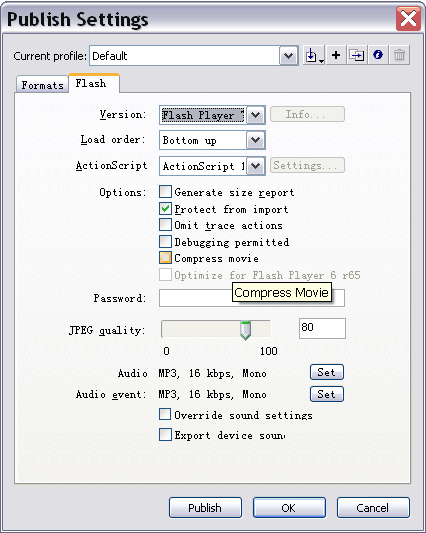Compatible
Media
Comixware can accommodate a wide range of media formats as far as
user's contents concern. You can use almost any common audiovisual
file to build your movie. This means a large variety of personal contents,
whether they are specifically created for Comixware or preexisted
from other projects or purposes, can be mixed and matched together seamlessly in Comixware environment. For instance, a bitmap base AVI movie from
a DV camera, a vector base Flash animated sprite and a professional mastered AIF musical score can all be used
in Comixware at the same time without conversion or conflict.
Compatible media
file formats:
Static
image formats: JPEG, GIF, PNG, BMP, PICT and SWF (Flash).
Movie formats: SWF (Flash), QuickTime, AVI, and MPEG.
Sound formats: MP3, AIF, WAV, and AU.
File Naming Convention
Asset's file name SHOULD NOT contain any SPACE or illegal character (\ / : * & . " ? < > |) in it. For example, "My_Animation.swf" is ok, "My Animation.swf" is not. This naming convention applies to all asset types and formats.
About Flash Asset
Comixware uses QuickTime to handle Flash medium. QuickTime does not support Flash file later than version 5. Flash 5 does not support compression. So in order for your Flash assets to work correctly you should make sure your SWF files are NOT compressed or simply publish them with Flash Player 5 settings. By the way, Flash compression is not as relevant as it's perceived to be. Do a side by side test and you'd see the size reduction is negligible.
HOW TO MAKE SURE SWF IS NOT COMPRESSED: From your Flash application, do keyboard shortcut Ctrl+Shift+F12 to get the Publish Settings screen (like the sample screen below). Go to the Flash panel and UNCHECK the "Compress movie" box under Options list. Save the settings. Next time when you Publish your Flash movie the resulting SWF will be UNCOMPRESSED. The easiest way to avoid confusion is to always publish your SWF in Flash Player 5 format (selecting "Flash Player 5" from the Version menu on the Publish Settings screen).