Asset Bin
Asset Bins are where various type of assets are stored in and retrieved from. Both “user” and “vendor” assets are using the same Asset Bin interface that can be switched between respective (user/vendor) modes. There are 3 kinds of bin interface respective to 3 asset categories: Timeline Asset Bin, Scene Asset Bin and Sound Asset Bin. The screen sample below shows Timeline Asset Bin in "vendor" mode.
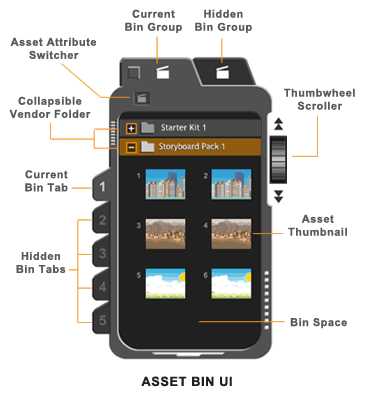
ASSET BIN EXPLAINED |
|
An asset "bin" space is equivalent to a "folder" space on your hard drive in terms of document organization. |
|
For each asset mode (User or Vendor), Timeline Asset Bin has 10 bin spaces, Scene Asset Bin has 5 bin spaces and Sound Asset Bin has 5 bin spaces. In the screen sample above (showing Timeline asset bin 1 in Vendor mode), the "current" (on-the-top) bin group contains 5 bin spaces accessible by clicking on its side tags number 1 through number 5. The "hidden" (beneath) bin group (accessible by clicking its top tab) contains another 5 bin spaces.
NOTE: There are the same number of bins available for user assets as there are for vendor assets. |
|
Clicking on this button will switch the bin store from one asset mode to the other. The "user" asset mode is denoted by a "color" version of this symbol, and the "vendor" asset mode is denoted by a "gray" version of the same symbol. |
|
Sound assets are listed by their names in Sound Asset Bin. But Timeline and Scene assets are displayed as thumbnails in their respective bin spaces. Asset thumbnails are created on-the-fly using the first frame of the respective asset file. |
|
While user assets are listed as they are (according to the bin folder where user stored them), vendor assets are organized and displayed by packages in Asset Bin UI. That is, in "vendor" mode a single bin space can display multiple vendor packages according to the program's configuration. In the screen sample above, we see two vendor packages present in bin 1 ("Starter Kit 1" and "Storyboard Pack 1"). Each is in the form of a collapsible "folder". Clicking the + sign on the package's title strip will open up the folder revealing its contents (as "Storyboard Pack 1" in the sample); and clicking the - sign of the strip will close up the folder concealing its contents (as "Starter Kit 1" in the sample). |
|
Using this wheel to reveal the unseen section of the current bin space or to scroll up/down the contents. |
The Physical Store of User Assets
The program's physical store for user's own assets is default in: C:\Comixware Assets\user (on Mac: Macintosh HD:Comixware Assets:user:). You may change this directory to a location of your choice in Options section.
In this "user" directory you will see 3 predefined asset folders: "timeline", "scene" and "sound". Under each of these folders it further contains a certain number of "bin" folders corresponding to the program's Asset Bin interface and organization (see the tree view below).
For Timeline assets there are 10 bin folders ("bin1" through "bin10") in "timeline" folder.
For Scene assets there are 5 bin folders ("bin1" through "bin5") in "scene" folder.
For Sound assets there are 5 bin folders ("bin1" through "bin5") in "sound" folder.
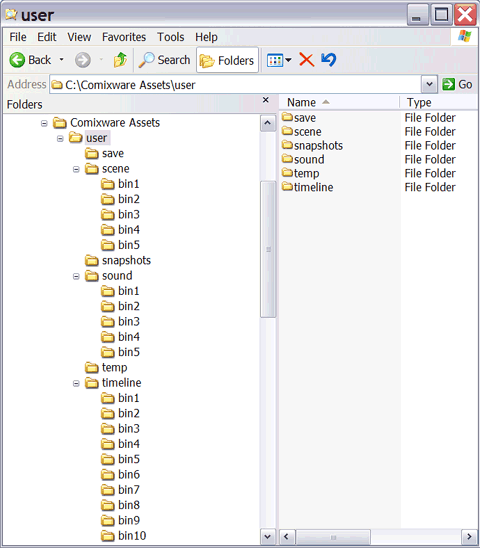
NOTE: The names of this "user" folder and its sub-folders CAN NOT be altered.
You place your asset files in these folders and they will show up in the program's Asset Bin interface accordingly: contents in "timeline" bin folders will show up in respective Timeline Asset bins, contents in "scene" bin folders will show up in respective Scene Asset bins, and contents in "sound" bin folders will show up in respective Sound Asset bins. For example:
Files in "C:\Comixware Assets\user\timeline\bin1" will show up in "user" mode of Timeline Asset Bin 1.
Files in "C:\Comixware Assets\user\scene\bin1" will show up in "user" mode of Scene Asset Bin 1.
Files in "C:\Comixware Assets\user\sound\bin1" will show up in "user" mode of Sound Asset Bin 1.