Upgrade Management
Modules
You use Options' Upgrade panel to install and manage your Comixware's add-on modules. Modules are modulated programming components that add features or functions to Comixware's basic application. They can be content packages of particular persuasions or specialized programs or tools that extend the main program's capability. Individual modules can be installed as needed by separate licenses.
NOTE: Modules ONLY work with Comixware SE (version 2.3) and later. Comixware Classics (versions 2.1 and before) do not support modules. Modules do not work by itself. You need to have the main program's license FIRST in order to run Comixware modules.
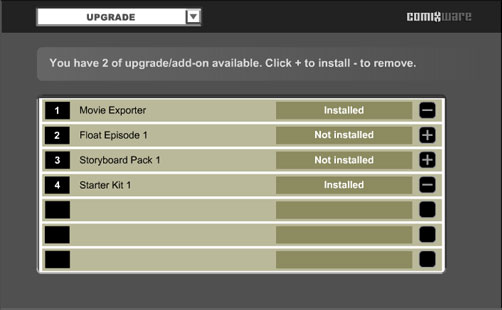
Module Installation
When you bought an add-on module for Comixware, you don't receive the purchase item by the usual online software fulfillment scheme. Instead you get your purchase through an integrated download-install procedure that is to be conducted directly from within Comixware itself. Here are the steps to follow:
| 1. |
Once your online transaction for the module is completed you'll receive an email to confirm of your purchase.
|
| 2. |
Launch the Comixware and go to Upgrade panel in Options section. You should be able to see the module you purchased (along with all other modules that you have a license for) appeared in the Upgrade list. A plus (+) sign on the module strip means it's not installed. A minus (-) sign means it's already installed. See sample screen above.
|
| 3. |
Click the plus (+) button next to your module to get it downloaded and installed. The module will install and configure itself automatically. When it's done you'll see a message of "successful installation". Exit and restart Comixware for the module to work correctly.
|
| 4. |
If you do not see your module in the Upgrade list, that is probably because you used a different email ID for such purchase. In that case you should go to License panel (also in Options) to change your old email ID to the new one (that you used for current purchase). Re-launch Comixware after ID change. Now you should be able to see your new add-on in the Upgrade list.
|
Manage and Update Modules
You can use this same Upgrade interface to manage your modules. For instance, when you have too many vendor packages loaded in Asset Bins it may cause sluggishness to the program. In that case you might want to remove the unused one to boost the performance. Simply click the minus (-) button to remove it, and the plus (+) button when you want it back.
When circumstance allows you can also use this interface to update your modules to the latest version. First click the minus (-) button to remove the old version from your program. Then click the plus (+) button to install the new version from Comixware server.