Third
Party Assets
As the nature of of online exchange and sharing activity, often times Gallery movies come with other user's assets that are not present in your system. Whether these assets come from someone you know or not, as long as they are not originated from you or from a Comixware certified vendor, we call them "third party" assets. Third party assets come in all forms and shapes. They can be something benign and expected from your friends or co-workers. They can also be something of completely unknown origin that might be harmful to your system. While third party assets are a fact of life for Gallery exchange, there's always risk involved in downloading of such assets. That is when a Third Party Asset alert system comes in handy (see sample screen below).
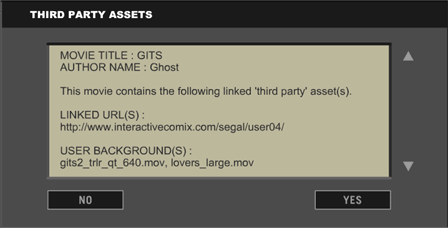
When
accessing a gallery movie contains third party assets (as most of them do),
before any actual download
of asset started, a "Third Party Assets" alert screen will come up to warn
you about the nature and the contents of such download. The screen will
list all the third party assets contained in the respective movie, plus their originating
URL(s) and the size of the total download. This information is to help you to decide whether to download these assets or not. If you
answer "NO", Comixware
will download the movie only WITHOUT its associated assets. In this case, missing
asset placeholder(s) will be stood in at the place(s) of such assets (see Missing
Asset Placeholder for detail). Only when you
answer "YES" to download, the actual download of assets would begin.
How Third Party Assets are Stored
The downloaded third party assets are automatically saved to respective user asset bins as the movie author designated. That means these downloaded assets are organized and stored the same way as they were in the original author's system. This is designed for facilitating work synchronization among different users in collaborative workflow. WARNING: In case you already had a file with the same name in a same directory, your file would be overwritten by the downloaded file. Remember, the server copy of a same (named) file always take precedent over your local copy in the download case.
Tips:
If you see a download requires a long time to complete, you may temporarily
switch to other desktop apps while keeping Comixware running. Use keyboard shortcut Alt + Tab (Command + Tab for Mac)
to access your desktop. But please
make sure you have enough system resources for such multitasking.