Listing Mode
The main function of Listing Mode is to let user browse and download Gallery contents. It comes with 2 interchangeable navigation interfaces: List View and Movie View. User can switch between them at will. List View is showing gallery posts in a window displaying movies chronologically as a list. Movie View displaying gallery posts in a Movie Info Panel one movie at a time. It provides more information about individual movie as well as extending the "social network-ability" of a listing.
List View
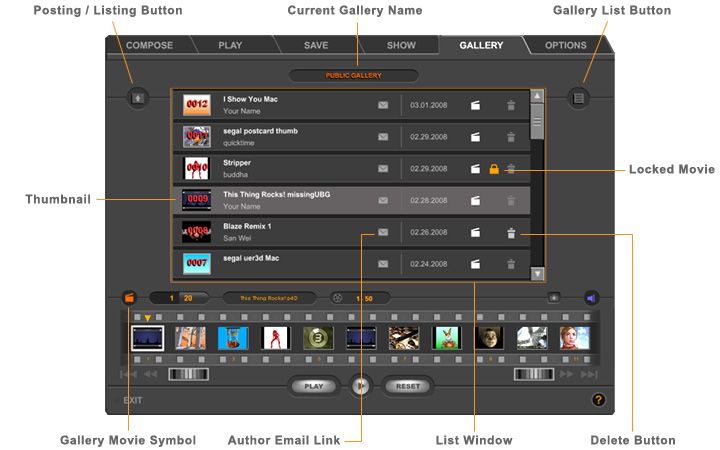
This is the default view when you enter Gallery section (see sample screen above). The main UI metaphor here is the List Window. Above it is the Gallery's name field where the name of current gallery is displayed. On the right is the Gallery List Button. Clicking on it will open a drop-down menu with a list of available galleries in Comixware network.
In the List Window, gallery pieces are listed chronologically with the latest posting at the top. The listing numbers (on top of
thumbnails) reflect such descending order, e.g., 20, 19, 18, 17, and
so on. Each listing includes: a thumbnail of the movie, the title of the movie, author's name, author's email link, the posted date
and a "Delete" button. If the piece is password protected
there is an additional "lock" symbol present next to the
"clapboard" symbol . There is no 'lock' symbol
on a 'public' listing.
Download Movie
Clicking
on the thumbnail of a listing will start the download process of respective movie to your Timeline. You'll see an orange circle turning on the left of Timeline stripe. This means the download is in progress. When the turning circle is replaced by an orange clapboard, it means the download is completed. Now you'd see the gallery movie is in your Timeline with its title and scene number showing in their respective fields. The sound symbol would also change to blue if there's one associated with respective gallery movie.
If a
movie is password protected, when you click on its thumbnail a password
screen will come up asking you to enter the movie's password for access. If you know the password, enter it and the movie will
start its download process. If you don't enter the correct
password, you can't access that movie and no download occurs. A password
protected movie is indicated by a "lock" symbol
on the listing. That means the author of the movie wants the movie viewable by "private" party only.
If this is someone you know you may request the password by sending
the author an e-mail from within Comixware. Simply click on the email button of respective listing to go to the e-mail screen (see paragraph below).
You can
do anything with a downloaded movie as you normally do with your own movie:
you can play it, compose it, save it and/or re-post it to the Gallery.
(But please don't re-post other people's work without significant
modifications. Be creative on your own terms!) Assets associated with a download are immediately available to local user for composition. Thumbnails of them will show up in respective asset bins after download. Just use them as you use of your own assets.