Multiple Galleries
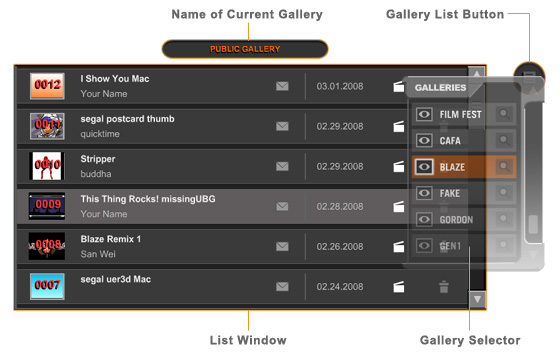
Comixware Gallery is a multiple community system. It can house many different genre of galleries under one roof. Each of them can be used and administered differently and independently. This means different purposed galleries can be set up according to user group affiliation on demand. A separate Gallery Group license is available for this purpose. Interested party should contact Yi.magination directly for Group license detail.
There are generally 2 types of galleries in the Gallery system: Open gallery and Private gallery. An Open gallery is open to all Comixware users. There is no access restriction for viewing and posting to such gallery. For example, Public Gallery (provided by Yi.magination as a courtesy) is an Open gallery and it can be accessed by anyone. A Private gallery on the other hand is a "closed" community that requires access privilege for user to enter. Unless you know its access code you are not allowed to view or post to a Private gallery. You may however try contacting a Private gallery's administrator to request access. An Email Admin button is provided for such purpose. Make sure your registered user ID is an valid email address in case respective gallery administrator answers your request.
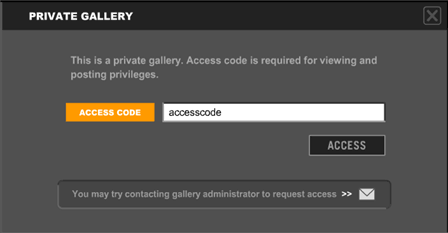
Gallery Selector
|
|
Gallery Selector |
Search Selector |
When
entering Gallery section, by default you'd be in Public Gallery (an open Gallery) first. To select a different gallery, you press Gallery List Button to open the Gallery Selector menu (see picture at the top of this page). The Selector is a drop down menu lists all available galleries in the system (see picture above, Gallery Selector on the left). You move your mouse through the list to select one you want and you'd be taken to that gallery. If your selection is an Open gallery you'd be in the List view of that gallery directly. If your selection is a Private gallery you'd see a Private Gallery Access screen (see Private Gallery sample screen above) for you to enter its access code. You may enter a Private gallery only after your access privilege being verified .
Gallery Selector UI also doubles as a Gallery Search Selector (see picture above, Search Selector on the right). When you move your mouse to the "magnifier" symbol at the right of a listing, you'd see the strip color changed to blue. Now click on the "magnifier" button it'd take you to the Search interface of respective gallery (see Movie Search sample screen below).
Gallery Search
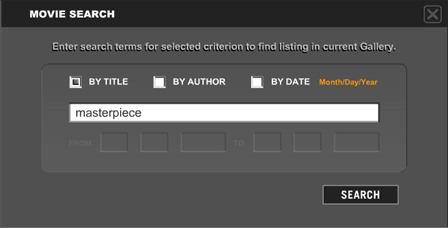
You may search a gallery by any one of the following criteria:
By Title: Search gallery listings by movie title.
By Author: Search gallery listings by author name.
By Date: Search gallery listings in a period of time defined by a starting and an ending dates.
To do a search, simply select a desired criterion, enter your search terms and press SEARCH button. The search term is not case sensitive. The result of the search will be listed in a new Search Result Window. Note that this Search Result Window looks almost identical to a normal List Window. The differences is the gallery name of a Search Result Window shown in blue while the List Window's gallery name shown in orange. Also a Search Result Window lists only movie(s) that are matched for respective search term, while a List Window displays all movies pertained to respective gallery.
You cannot search a Private gallery without first passed its access verification. Press CLOSE button to return to List View.