1. You have to use a Flash capable application to prepare your text object's source files and publish them in SWF format. For each text object you need to create two Flash files to make it worked in Comixware environment. Look for 2 Flash sample files named "sct_font.fla" and "sct_displayer_font.fla" that come with your Comixware package (in C:\Comixware Assets\user\scene\bin3\). Since the source files need to be constructed in a certain way with specific coding, you should use these samples as template to create your own text objects.
2. Open the first sample file "sct_font.fla". Look for the Input Text symbol named "balloon_text_unicode" at the center of the canvas (on "input text" layer). Select it and change its Properties (font face, size, color, style and etc) to the way you want your text object to be. To ensure your font displayed correctly on other people's machines you should embed your font's outlines in your text object. This is especially important when your choice of font or language encoder is not of a common one. Open Character Options panel (see the sample screen below) to embed the range of outlines necessary for displaying your font universally.
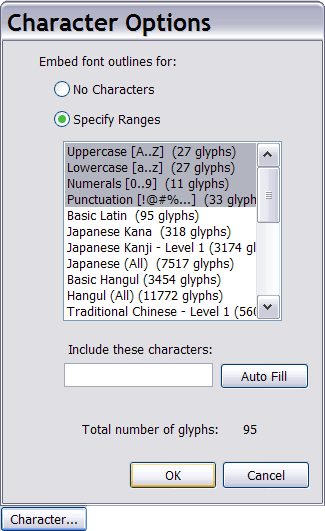
3. You may customize the look of your text object as it's appeared in Scene Asset Bin. Change the design on the "text icon" layer to your like. The design in the sample file is consisted of a letter T and a Graphic Instance called "boundingbox". You may replace these elements with your own design.
4. Open the second sample file "sct_displayer_font.fla". Change the Properties (font face, size, color, style and etc) of the Dynamic Text symbol named "balloon_text_unicode" (situated at the center of the canvas on "dynamic text" layer). The change should conform to the one you made for the Input Text "balloon_text_unicode" in "sct_font.fla". That's it.
5. The aboves are pretty much all you can customize for these 2 text object source files. Unless you're sure of what to do with ActionScript you should probably leave everything else in these 2 files as is.
6. IMPORTANT: Publish both movies in Flash 7 (or later) format. This will ensure your text is Unicode compliant and displayed correctly across the broadest language spectrum. Now save your movies with a "sct_" prefix in their names. For example, you want to call your text object "myFont". Then you should name your first SWF as "sct_myFont.swf" and your second SWF as "sct_displayer_myFont.swf". NOTE: Your file name cannot contain SPACE or illegal character (\ / : * & . " ? < > |) in it. Also make sure the output of your SWF is not compressed.
7. Now place these 2 text SWF files in any of "scene" bin folders under "user" directory (C:\Comixware Assets\user\scene\). Launch
Comixware and you'd see your text object are now in respective Scene Asset bin ready to be used for composition.