Exportability
To export a movie first you need to have a movie present or loaded in the Timeline. The exporter can not output an empty Timeline.
Secondly, you need to determine whether your timeline movie is exportable. Generally there are 3 situations that would prevent you from an error free export: 1) your movie contains non-exportable assets; 2) movie assets are missing from the listed directory; and 3) swf assets are compressed.
Non-Exportable Assets - Certain vendor assets are designated as non-exportable. That means you may play around with such assets any way you'd like as long as you are within Comixware environment. But you are not allowed to export them for any other use or purpose. If your movie contains such assets, a non-exportable warning will show up on the export screen. (See samples below: on the left is the "normal" exportability sign, on the right is the "non-exportable" warning sign.)
|
|
Normal: movie assets are exportable |
Warning: movie contains non-exportable assets |
NOTE: Sometimes third party assets (such as QuickTime or AVI movies) are protected with preventive measure (CMS). If your movie contains such copyright protected assets (although the exportability sign would appear "normal" in this situation) it cannot be exported correctly either.
Missing Assets - If your movie's assets are missing or misplaced, a missing asset warning will appear when you try to export the movie (see screen sample below). If you go ahead with such export the output will not be rendered correctly. Scene with missing background and/or element(s) will simply be skipped or black-screened. The playback would probably choke and stall too.
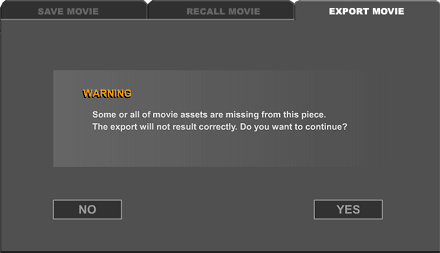
Compressed SWF - A "compressed" swf asset can NOT be exported by Comixware. So if you want your swf asset to be exportable make sure it is NOT COMPRESSED. Here is how to make an uncompressed swf movie. From your Flash application, you do keyboard shortcut Ctrl+Shift+F12 to get the Publish Settings screen open (like the sample screen below). Go to the Flash panel, UNCHECK the "Compress movie" box from the Options list and save the settings for your next swf output. (You can also get the same result by selecting "Flash Player 5" from the Version menu on the same screen.) Next time when you Publish your Flash movie the resulting swf will be UNCOMPRESSED.
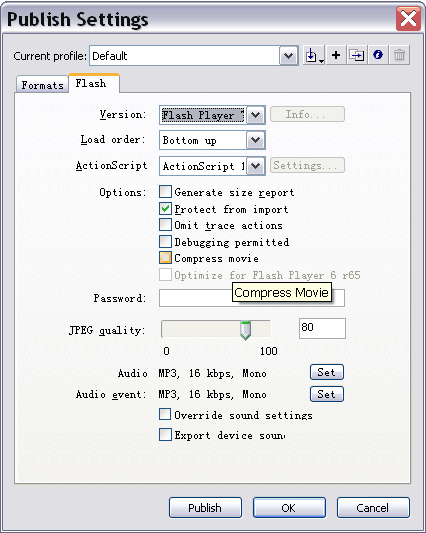
The Export
Once you have your export settings (range, track, video and audio) decided, you may enter a name for your movie in the SAVE AS field and press EXPORT button to output your movie. An OS "Save QT Export Movie" window will open (on top of Comixware interface) for you to select a destination for your movie. Navigate to the desired directory and click the Save button. The OS Save window closes and you are returned to an export progression screen. Once you see the "exported successfully" message the export is done.
Soundtrack Fader
Movie Exporter comes built-in with a soundtrack fader that adds a 5-second black scene to the end of your movie for the global soundtrack to fade-off completely. It is designed to give your movie a smoother ending so that the soundtrack would not end abruptly in the export piece.
The soundtrack fader is applied to your export ONLY when there's a global soundtrack present in your movie's timeline. If there is, Movie Exporter will automatically add a 5-second black scene to the end of your timeline so that the (global) soundtrack uses it to fade itself off completely. Since this is an ADDED scene and is separated from your original composition, in case you don't need it, you can easily remove it in post production without compromising your original contents.
If your exporting timeline does not have a global soundtrack, Soundtrack Fader will not be applied to the export piece. In this case there will be no 5-second black scene added to the end of your movie.