Snapshot
The Movie Exporter module comes with a handy utility called "Snapshot". Snapshot is a single frame grabber that enables you to make a still picture of the current frame of your movie. But the still it produces is not just any picture, but a picture by specification. That is you can specify the resolution of the picture to be of ANY SIZE by the 3 preset aspect ratios. It means you can not only use it for quick storyboard assembling and presentation but also to use it to generate press quality materials for picture book printing. It's simple, powerful and versatile.
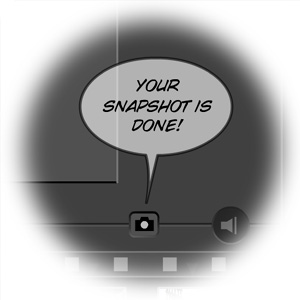
Snapshot Button
The "camera" shape snapshot button is located on the left of "sound" button just above the Timeline strip. It is accessible from any section where the Timeline is present. Clicking on it will make a JPEG picture of the current frame of the movie to a predefined location on your hard drive (see Where Pictures Are Saved below). Depending on the complexity of your movie (and the capability of your system), the picture may take quite a few seconds to be "snapped". Once it is made a balloon message will come up saying: Your snapshot is done! Now you can proceed with another snapshot or go about other business in Comixware. Do not proceed with another snapshot or other task before the balloon is up.
Where Pictures Are Saved
The snapshots you make will be saved in
a predefined directory on your hard drive. Go to the folder C:\Comixware Assets\user\snapshots\ to see your JPEGs organized by the date and time they were snapped.
Specification
The property of snapshot you are making is defined by the current Video Settings in Export Movie UI (in Save section). So if you want your picture to be of anything other than the default settings you should go to Export Movie to specify them first before hitting the snapshot button. The snapshot will produce in still picture the same output result as you specify for exporting of an entire movie.
You can also specify a particular frame of a scene that you want to take a picture of. The best way to do this is to use the navigation controls on Preview or Compose window to locate the precise frame you want and "snap" it on the spot. However depending on the frame rate(s) of your original assets and your export settings, you may not always get the exact frame as you specified. This is normal (see NOTE below). But even when it misses, the snapped picture will still be in the close proximity of the specified frame.
NOTE: A movie may contains many different media of various frame rates and playback algorithms. The display engine is designed to get everything in sync by a common denominator. Anything that is not evenly factored by 12 will be approximated to the next available frame. So that's why you don't always get the WYSIWYG result of your snapshot.