Frame
Slider (Navigation Mode)
The
Frame Slider is basically a 'scrubber' for you to move through the
internal frames of a scene on a track. When you drag it along the track (right
or left) you can see the screen pictures
(along with soundtracks) changed with your movement. The Frame
Counter is also dynamically reflecting your current scrub
position at all time. You can use this Slider to quickly glance through
a scene and/or to locate a particular frame in that scene.
In/Out marks (Object
Mode)
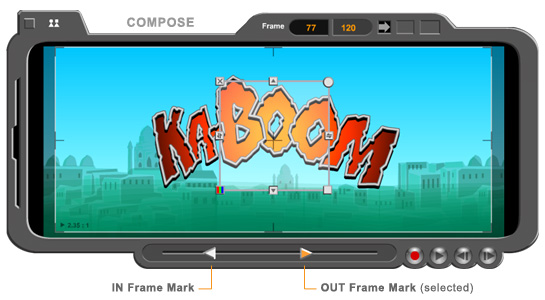
When
an object is dropped onto the Compose stage or is being selected (with bounding
box around it), the Frame Slider interface will change
to become 2 arrow marks in the track. These marks represent the
frame space of a scene occupied by the selected object. The left
arrow denotes the 'IN' frame position of the object and the right
one denotes the 'OUT' frame position of the object. When an object
is first dropped onto stage, the IN frame is default to the current
slider position of the scene and the OUT frame is default to the last frame
of the scene. For instance, if the total length of a scene is 60
frames and the current slider position is at Frame 26 (with its
picture showing on screen), a dropped-in object will occupy a frame
space from 26 to 60 (which is 35 frames long). Of course, as in most cases, if the slider is at the beginning of the scene, a dropped-in object will occupy the frame space of the entire scene.
Click
and select an object already on stage, the 'in' and 'out' marks
show up indicating the corresponding frame space it occupies in
the given scene. Click on either mark will bring you to the frame
where the mark denotes and the Frame Counter will display
frame number accordingly.
To
adjust the on-stage duration of an object's, you select either mark
(IN or OUT), then drag it left or right to the desired track position (frame).
A selected mark is in orange color and an unselected mark is in
gray color. Adjusting an object's property (position, size, color
and etc.) from any frame within its occupied space will affect
the the whole course appearance of this object in the scene.