Interface
Editing Modes
There
are 3 main interface components in Compose section. They are Asset
Bin, Preview/Compose Window, and Timeline Strip. These UI components are contextually organized and function according to the editing
mode they serve: Timeline Editing (TE) mode or Scene Composition (SC) mode.
Timeline Editing Mode
Timeline Editing Mode is the User Interface (UI) in which you build and adjust the 'timeline' of your movie in a sequential manner. Timeline Editing UI comprises of Preview Window (on the right), Timeline
Asset Bin (on the left) and Timeline Strip (at the bottom). See screen sample below.
Scene Composition Mode
Scene Composition Mode is the User Interface in which you build and adjust individual scene on a 'compose' stage. Scene Composition UI comprises of Compose Window (in the middle), Scene Asset
Bin (on the left stacked on top of Compose Window) and Timeline Strip
(at the bottom). See sample screen below.
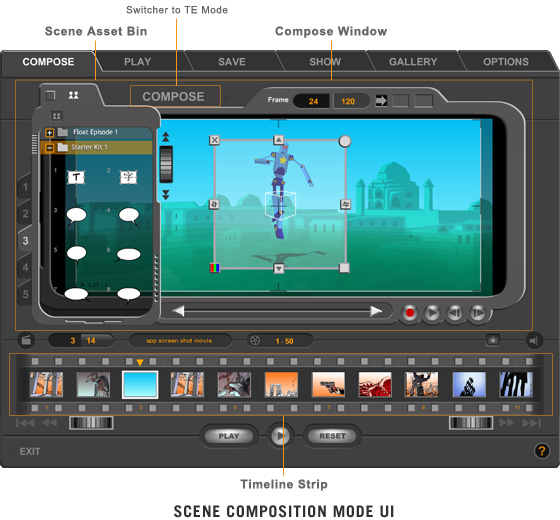
UI Components
The three interface components, Asset
Bin, Preview/Compose Window and Timeline Strip, working in connection
with one another, represent and address the 3 main functions
in movie making: assets management, scene composition and timeline
editing.
Asset Bin
This
is a multi-purposed and multi-functional toolbox (on the left of screen) where
all your editing and composition assets are stored. There are 2 different types
of assets: Timeline Assets
and Scene Assets.
They are organized according to their purposes and are incited contextually depending
on the operation mode ("Timeline Editing" or "Scene Composition").
Preview/Compose Window
The
Preview/Compose window is a dual mode screen that alternates its functions contextually
depending on the current mode it's serving. It's a PREVIEW
window in Timeline Editing (TE) mode, and it's a COMPOSE
window in Scene Composition (SC) mode.
Timeline Strip
The
filmstrip like Timeline (spanned at the bottom of the screen) is the central metaphor
for your movie composition. Appearing in both TE and SC modes, it represents the structure
(scene order) and the length (scene total) of a movie in a sequential layout.
Each frame in the filmstrip denotes a "scene" space that can be filled
with a movie clip (by dragging a clip from Asset Bin and dropping it into a Timeline frame). A filled space is called a "scene".
You can fill as many scenes as you want for your movie. Because this timeline
has no limit for its length. You can also arrange and rearrange your scenes in
any order you desires in this Timeline Strip.